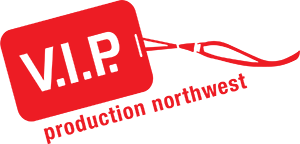Networking For Production
The whole world runs on computers. At least that’s the line that I have used for years when I tell people about my job security doing IT work. Being an IT guy is handier than just being able to fix the printer at the office; turns out it has tremendous benefits in the production world, too. Your lighting console? It’s a computer. Digital audio console? It’s a computer. Want to control your devices from a tablet or phone, transmit audio to multiple devices over a long distance, project an image to a TV wirelessly? Your existing network, or an inexpensive new one is the perfect answer.
In the past few years, production technologies have made a strong move toward IP (Internet Protocol) networks as a transport for audio, video and lighting signals and controls. Audinate’s Dante has emerged as the standard for transmitting audio over standard IP networks, video isn’t far behind, and we’ve been doing remote controls for consoles over wireless networks for years now. Knowing something about networking is essential to keeping up with the progress in today’s connected production systems. Unfortunately, the bits and bytes we use to make networks work are confusing if you have no experience with them. This article is my attempt to get you the basics that you’ll need to navigate an IP connected world.
At minimum, every device on a network has to have a compatible address and subnet mask for communication to take place. If that device has to connect to a larger network, like the Internet, it also needs a gateway. If it has to connect to public network resources by name (like google.com) then it also needs a DNS server. Let’s look at those pieces in detail:
IP Addresses
The most common form of address is an IPv4 (version 4) address consisting of 4 octets (an octet is a number in binary with 8 digits--0’s or 1’s--that represent a decimal number between 0 and 255) separated by periods, such as 192.168.1.1. There are about 3.7 billion public IPv4 addresses that make up the Internet today, which is not enough to keep up with current growth. That’s why IPv6 was created, which has enough public addresses that it’s in the range of billions of billions of billions. We won’t go into IPv6 here, because most of the gear we use in production is not IPv6 compatible yet and most of the time we create a network, IPv4 is plenty big to handle it.
There are 3 ranges of IPv4 addresses that are private only. The biggest one is any address that starts with a 10. That goes from 10.0.0.0 to 10.255.255.255. The second one is more obscure (less used in home and private networks) with a range from 172.16.0.0 to 172.31.255.255. The smaller network is anything that begins with 192.168, with a range from 192.168.0.0 to 192.168.255.255. Many home routers use the first or last network ranges for their private/internal networks. Any of these ranges would be safe to use on your internal, private production network.
There are also some reserved address ranges that shouldn’t be used even on private networks. Anything that starts with 127 will loop back to the sender. Anything with 169.254 as the first two octets means that the device can’t find an address to use, but it will still communicate with other devices on a local link (network) that share the same type of address.
Other than those considerations, just make sure every device has a unique address within the same range, as delimited by the subnet mask.
Subnet Mask
A network, like the first one above starting with 10, can have over 16 million addresses. Networks are split into subnets or smaller networks so that devices that need to talk frequently don’t create additional traffic for the other devices that don’t need the information. A subnet mask tells a device how big its network is by “masking off” bits that are outside the network. Any mask that has a 255 in the octet masks off that entire octet, meaning it’s not part of the local network. For example, if your device address is 192.168.44.23 and your subnet mask is 255.255.255.0, that means that all the devices in your network have addresses that start with 192.168.44, so your device only has to pay attention to that last octet in the address to see all the other devices on its network. It will ignore anything that doesn’t start with 192.168.44.
Subnet mask octets can range from 0 to 255. Don’t even try to understand what addresses are masked by the numbers in between. There are a bunch of subnet mask calculators available on the Internet that can help you if you need to go there. For most private networks, all you need to know is that a 255 masks off the whole octet and a 0 allows communication with any address in that octet. You can have 256 devices on a network with a subnet mask of 255.255.255.0 (the most common for home and small business networks). Armed with that information, it’s easy to create a small network with addresses that can all talk to each other.
If you have to make two groups of devices share the same network equipment, you can easily create separate networks on the same switch by using different ranges of addresses combined with subnet masks that cause devices in the different groups to ignore each other. For example, 192.168.1.X for the audio and 192.168.2.X for the lighting. If each group of devices has a subnet mask of 255.255.255.0, they will not be able to see each other.
Gateway
The other function that a subnet mask provides is to tell the device how small the network is so that it knows when an address is outside of its network. If my address is 192.168.44.23, my subnet mask is 255.255.255.0 and I need to get to 192.168.67.56, then I need a way to send communications outside my network. The gateway address tells your device where to send packets destined for an address outside your network. The gateway is another device on your network that can forward communications to a different network. For example, your home Internet router is a device that forwards your home network traffic to other networks on the Internet, like Netflix or Google.
To function properly, your gateway device has to have an address within your network that is accessible to your devices, so the subnet mask has to allow communication from your device address to your gateway address. The industry standard gateway address ends in a 1, so the address I would assign to my gateway in our current example would be 192.168.44.1.
DNS
The Domain Naming System is the global, distributed database of IP addresses associated with domain names, like microsoft.com and google.com. Humans remember names better than a string of numbers, but computers need the address to find the resource. The DNS Servers do the translation between the two. As the Internet changes and grows, names and addresses are constantly changing with it. All your device needs to be able to keep up is an available DNS Server to be able to find an address for any named resource. Your Internet Service Provider (ISP) will give you your DNS addresses to use on their network.
In larger networks, like business networks, local servers will also provide DNS services so that users can find resources (like file servers and printers) by name rather than having to use an IP address. Those local servers are able to forward requests to public servers so that users can find both local and public resources.
DHCP
The reason your phone or computer knows how to get to the Internet immediately upon connecting to a home or business network is because of a device called a Dynamic Host Configuration Protocol (DHCP) server. Your device knows to send out a simple broadcast when it connects to a new network asking for connection information. If there’s a DHCP server somewhere in listening range, it responds with an available IP address, subnet mask, gateway address and DNS servers (along with other things, if programmed to do so).
You don’t necessarily need to know how to configure DHCP for you production network. The thing to know is that if you’re building your own network for your production equipment, unless there is a DHCP Server on it, you’ll need to manually enter IP addresses into all your devices to make sure they can talk to each other. Some devices require a static (manually entered, unchanging) IP address, so even if you do have a home router or WiFi device that does DHCP, you’ll need to know what range it’s using and how to reserve an address for your static device in order to make it work properly.
That’s enough information to get you started. Here are a few other keys I’ve picked up in my 25 years as an IT guy and production guy:
Keep your production network separate from all other networks in your building. Even if you have a business network that should be safe, use a router to create a private production network and plug its Internet port into your private business network. This keeps all the non-production business traffic away from interfering with your mission critical production traffic. I have seen consoles crash when connected to a private, Internet-connected network. They can’t handle the traffic.
Be careful of creating new WiFi networks without first checking with your IT department or doing a survey of what exists. There is a limited amount of WiFi space (bandwidth) available, not just within a business or home, but because of all the other businesses and homes around your location. Wireless access is very popular and there are tons of devices designed to use wireless networks. That makes it very tricky for IT folks to provide reliable wireless networks for business purposes. You don’t want to add to the mess by creating additional traffic that interferes with existing systems. Both your production network and the other networks will suffer.
Video should be on its own 10G network. The tremendous amount of traffic created when transmitting video over an IP network will push the bandwidth limitations of any network. To limit dropped frames, keep all video segregated to its own network, including whole switches, not just VLANs. Audio and lighting are able to share just fine (for now), but video requires a completely separate network of its own.
When planning your network, leave a block of addresses for static (permanently assigned) devices. Since your gateway device address will typically end in .1, you can set aside a range of addresses in the lower range for the permanently installed devices and start your DHCP range much higher. You probably won’t need a huge range of DHCP addresses since you probably won’t have that many people bringing in devices that need to connect. Most audio mixing consoles max out around 8-10 devices for mixing personal monitor channels, and you won’t want a bunch of people trying to control other devices simultaneously. If you assign an address to a static device that is in the range handed out by the DHCP server, there is a chance that two devices could end up with the same address, which would make one or both of them inaccessible. Leaving room for your static addresses reduces the possibility that DHCP will create the conflict.
Write down the static addresses you assign. I used to think I would remember all the addresses on my simple little network, but the more I added to it, and the more networks I set up for clients, the more confused I got. I now keep meticulous notes on every network I’m involved with so that I don’t have to try to remember or guess at what addresses might be open until I find one.
Use the “ping” function on your computer to check addresses. All network devices should have a ping response function built in. If you need to check on an address to see if there’s a device there, or if it’s accessible, plug a computer into the network (or connect wirelessly) and use the ping function to test it. Open a command prompt in Windows and type “ping 192.168.1.1” (or whatever address you want to test) or open your ping utility on Mac and enter the address. If the address is assigned to a device, it should respond to the ping request. You can also use a utility, like Angry IP to scan your network and check for active devices.
If you’re using copper cabling for your network (Cat5E, Cat6), your total cable run between devices cannot exceed 300’ (100m). That includes patch cables and infrastructure cables (those permanently installed in the walls). If you need to extend your network beyond that limitation, fiber optic cable will be required.
Don’t confuse Ethernet ports (Internet, Dante, computer networking) with MADI, AES50, DMX or other non IP ports that use the same RJ45 connector. They’re not the same thing and you very well could have both on the back of your console. MADI, AES50 and DMX only work when they’re plugged into the same type of port on the other end. In many cases you can use network cabling in your building to get those signals from device to device, but you do not want that running through a network switch. It will need to be patched directly from cable to cable in the network room. I don’t recommend using building cabling for proprietary distribution like that. Cat5/6 is way too cheap to not install dedicated runs.