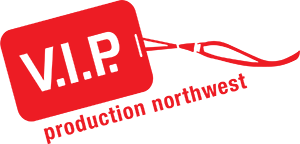EVERYTHING You Need to Know About the Sennheiser EW 135P
The Sennheiser EW 135P series is a workhorse wireless microphone system that delivers quality sound and performance. This blog is designed to explain the settings so that professionals in the music, broadcasting, and film industries will know how to use these wireless microphones. Our kit includes:
The receiver is the central component of the wireless microphone system and is responsible for picking up the signals from the transmitter. The receiver is the EW 135P G4 series, it features advanced antenna technology that provides reliable and stable performance even in challenging environments.
A handheld microphone transmitter, SKM100
A bodypack transmitter that can be attached to the user's belt or clothing, and allows the user to connect a variety of different microphones, such as lavalier or headset microphones.
The kit also includes a range of accessories such as a mic clip, an XLR adapter, 1/8 inch AUX cable, and a cold shoe mounting plate that allows you to mount the receiver in a camera for easy integration into your studio or production setup.
Diversity Receiver Physical Properties and Menus
Batteries
To place new batteries inside of the receiver, press the two catches on the side of the receiver. That will allow for the battery compartment cover to open. Insert AA batteries, as always please observe the correct polarity when inserting the batteries.
Now let's turn on the receiver. It can be turned on by opening the battery compartment cover and holding the power button.
We'll touch on all the icons on the screen as the blog goes on, but let's focus on the battery indicator for now. It has three bars when it's full it's at 100%- 70% charge which will last 8-6 hours; two bars is 70%-30% or 6-4 hours; one bar is 30% -1% is 3-2 hours.
When the battery is empty it is critically low and you'll also see the red light start blinking on the front of the device. That means you need to replace the batteries before it dies and you completely stop receiving any signal.
Attaching Cables
Attaching cables is very simple, all you need to figure out is whether your input signal needs to be plugged into a XLR or AUX jack. If you're using XLR use the 1/8th inch to XLR adapter. If you're using 1/8th inch use... the 1/8th inch cable.
Attaching to a Camera
A common use for this wireless system is for recording audio while having the receiver attached to a camera. First, let's attach the camera plate to the receiver.
Gather all components: Make sure you have the EK 100 G4 diversity receiver, the CA 2 camera kit, and your camera handy.
Assemble the CA 2 camera kit: The CA 2 camera kit includes a camera shoe mount adapter and a retaining clip. There are two ways of attaching the camera kit plate. Both suck, but at least you get to choose your own poison.
Detach the retaining clip by removing the clip by lifting the backend of the clip up and pulling one of the two sides out away from where it is recessed. Repeat with the other side of the clip and the whole retaining clip will be free from the receiver. Now place the Camera kit plate on the back of the receiver with the fat end facing the bottom of the receiver. Once in place, it's time to put the retaining clip back in. The clip will lay in the mold of the plate then you will have to pull the sides of the clip back into its holes. To remove the plate follow these steps in reverse order.
For this method, the cold shoe needs to be placed on top of the camera plate. This is the brute force method. With the retaining clip still attached, pull that sucker all the way up and slide the plate underneath. To remove the plate, grab a flathead screwdriver or something of the sort and pry up the clip high enough that you're able to grab it. Then pull it up as high so you can get the hot shoe under the clip and out.
Attach the camera shoe mount adapter to the camera: Locate the camera's hot shoe or cold shoe mounting slot, usually found on the top of the camera body. Slide the camera shoe mount adapter into the slot and gently tighten the locking screw to secure it in place.
Connect the audio output cable: Plug one end of the provided 3.5mm audio output cable into the "AF Out" jack on the receiver. Connect the other end of the cable to your camera's external microphone input jack or XLR port depending on the camera.
Receiver Interface and Buttons
Now let's go over the physical details. The EK 100 G4 diversity receiver has several features that can seem a bit complicated at first glance.
The most noticeable element of the receiver is its LCD display. This screen shows important information like how much battery life remains, how strong the signal is, and which channel you're using. With this information, you can quickly determine if everything is functioning correctly. We will get into more detail on this in a bit.
Next to the screen are the "On/Low battery" light and the RF light. The "On/Low Battery" light is located on the front panel and serves a dual purpose. When the receiver is turned on, this light will glow red to let you know it's functioning correctly. Again, when the batteries in the receiver are running low, the light will start to blink, signaling that it's time to replace them with fresh ones.
Meanwhile, the "RF" light is located next to the channel selection button and indicates an incoming RF signal. If it's showing green, that means it is picking up an RF signal. But if it turns off, that indicates the signal is weak or non-existent.
Moving along, we have our menu navigation buttons. First, we have our up and down buttons.. The "set" button takes us to our menu and also acts as an "enter" button in those menus. The last button is the "ON/OFF" button. Holding it will turn the device on and off, pressing switches the information on the home screen, and when in a menu it acts as an escape button to return to the home screen.
Some other items of note are the threaded "AF Out" 1/8-inch jack for sending line-level audio out and the infrared (IR) window left of the "On/Off" button.
Menus
Now let's dive into all the menus that the Sennheiser G4 EK Diversity Receiver has. I'm going to go in the order of the menu screen in the manual.
Sync
To establish a radio link between the transmitter and receiver, the same frequency must be set in both devices. After setting it set-up in the "easy set-up" menu, the receiver can wirelessly synchronize with the transmitter.
First, turn on the transmitter and receiver. Next, access the "Sync" menu on the receiver. You'll see a large dot and the word "Sync" appear on the display. Hold the infrared interface of the transmitter in front of the receiver and you're good to go! For the bodypacks, the IR window is underneath the battery compartment cover. For the handheld mic, it's at the bottom of the screen. When the transfer is complete, a checkmark appears in the receiver’s display as a confirmation. Then the receiver will return to the current standard display.
An X appears in the display if the synchronization is canceled, no transmitter is found after 30 seconds, or if the transmitter is not compatible.
Squelch
Squelch is a radio frequency noise suppression feature found in wireless audio systems that keeps the receiver from passing audio when the signal from the transmitter is too weak or nonexistent. Think of it as a noise gate for radio frequencies. It works by setting a threshold level for the received signal strength, below which the receiver will mute the output. Conversely, when the signal strength is above the threshold, the receiver considers it a valid audio signal and allows it to pass through. This is particularly important in environments with multiple wireless devices or potential sources of interference, such as live events, conferences, or crowded public spaces.
In the "Squelch" menu of the G4 receiver, you can adjust this threshold level to low, middle, and high; with the default being middle. If you get what sounds like a waterfall through the system when the transmitter is off, you’ll want to bump the squelch up to filter that out. It will also shorten the distance that the receiver can pick up the transmitter.
If you can’t get a signal to the receiver, or if it drops out, check the squelch. You may need to turn it down to get a normal signal to pass through, especially if there is some distance between the transmitter and receiver.
Before you adjust the squelch threshold, make sure to set the audio output to the minimum volume. And never change the squelch threshold during a live transmission!
Easy Setup
The easy setup menu allows you to quickly find frequencies that are not being used and set them up for your use. Before getting started, switch off all transmitters before you perform the scan. If transmitters are still switched on, they are detected as unavailable frequencies and the available frequencies cannot then be used.
There are three sub-menus: Scan New List, Current List, and Reset List.
Scan New List
Scan New List will scan the available frequencies and store them in an internal list. This list is used to control all frequency allocations. Select it and the receiver will show a bar moving across the frequencies of the device looking for what is available. Once done it will select a bank and specific channel and VOILA it’s done.
Current List
Current List allows you to select from the currently saved frequencies. In the same process, select a frequency bank and a specific channel. This submenu also shows what exact frequency the channel is on.
Reset List
You can also delete all frequencies at once by selecting the Reset List option. Press the "SET" button to save the changes you made to the settings or press the ON/OFF button to cancel the entry without saving the settings.
Frequency Preset
This menu item is exactly the same as the "Current List" sub-menu in "Easy Setup". It presents you with a list of frequencies for easy selection.
Name
This menu allows the user to give the device a custom name. It has room for eight characters (including spaces). Character selection can be uppercase, lowercase, numbers, or symbols.
One annoyance with this is that if you make a mistake, there is no back button to correct the error. So make sure to take time and get it right the first time.
AF Out
The "Audio Frequency Out" menu adjusts the level of the line audio output based on the level. The range is from -30dB to +12dB with changes in 6dB increments.
Auto Lock
Auto Lock turns on the lock-off function and makes it so the user will have to turn the transmitter off and on again in order to make setting changes.
The setting has two options, inactive and active, with the former being the default setting. When it is switched to active, if the user returns to the home screen an unlocked "Lock symbol" will flash on the screen indicating that the receiver is about to lock. The lock will close and the symbol will stop flashing when the lock is active. It is not possible to turn off the device while it is locked.
While the lock is active the "On/Off" button and the "SET" button will show "Locked" when pressed. The arrow buttons will still switch pages on the home screen. To temporarily make adjustments, hit the "On/Off" button or the "SET" button, and when the "Locked" screen appears press the up or down arrow. The screen will switch to saying "Unlock". At that point, press "SET" and now the receiver will allow for changes to be made. If the receiver is left alone, the Lock-off function is automatically activated after 10 seconds.
To turn off the Lock-off function, unlock the device as described before, navigate to the "auto lock" menu, and switch it back to inactive.
Advanced
Tune
In the Tune menu item of the Advanced submenu, you can configure the receiving frequencies for the "U" or user frequency bank.
Pilot Tone
You can activate and deactivate the pilot tone evaluation. The pilot tone has an inaudible frequency that is sent from the transmitter to identify it as an active signal. It tells the squelch that it’s receiving an authenticated signal. We can't think of a time when turning this off is beneficial, so we suggest leaving it on.
LCD Contrast
The LCD Contrast menu adjusts the display contrast of the display panel in 16 steps. We have found that around seven to eight or below works best for visibility on the screen. After eight, it basically blacks out the screen.
Reset
The “reset” setting basically factory resets the receiver. There are only two settings that are not affected by the reset, pilot tone and the U frequency bank. We would recommend resetting before the start of a new production just to clear out any hidden settings.
Software Revision
Here you can display the current software version of the receiver.
SK100 G4 Bodypack & SKM100 G4 Handheld Transmitter Physical Properties and Menus
We're moving on to talking about the transmitters that come with our kit. One item of note is that we don't include the SKP 100 Plug-On transmitter in our rental packages, but if you have one the menu is exactly the same as the bodypack and handheld mic that we will be talking about. The buttons will be in different places, but the principles are the same. The Plug-On transmitter lets you use any microphone by plugging into the XLR connector.
Physical Properties
Bodypack
The body pack is physically the same size and shape as the receiver with the only differences being the RF light is an AF peaking indicator, a mute switch added to the top that can be set to AF or RF mute, and the 1/8 inch AUX jack is an input for mic.
Handheld
Batteries
To put batteries into the mic we have to unscrew it open. There is a line just above the screen that we can twist to reveal the battery compartment, inside is a slot for two batteries.
Same deal as before with monitoring the mic's battery life. There is a red light at the bottom of this mic and on the screen is a battery icon. It has three bars when it's full it's at 100%- 70% which will last 8-6 hours; two bars is 70%-30% or 6-4 hours; one bar is 30% -1% is 3-2 hours.
When the battery is empty or it is critically low, you'll see the red light start blinking. That means you need to replace your batteries before you lose signal.
Bits and Pieces
Now starting at the bottom of the microphone we have the power button, holding it will turn the mic on or off. Pressing it in while on the home screen will open an option to turn on the RF Mute and pressing it while in a menu will have it act as an escape button setting the screen back to the home screen.
Moving up we have the selection switch. Moving it up and down on the home screen will toggle what information is shown. If we depress the switch, we get access to our menu. Whenever you are in the menu pressing the switch acts as the "SET" button.
Skipping all the way to the top, we have the mic capsule. It comes stock with the e835 capsule that has a cardioid pickup pattern. If you want to switch out the capsule for one with a hyper-cardioid pickup, like the e845 or e865, just unscrew it at the base. If you want to inspect the inside or clean the capsule, unscrew it at the halfway point.
One button your mic might have that ours doesn’t is an AF mute button, just under the mic capsule. If you have that, muting the mic is as simple as pressing that button. If yours doesn't, like ours, you'll have to mute the mic by muting the RF coming from it.
While the mic is on press the power button to bring up the option. Press the switch up or down to change the RF screen from "RF Mute Off?" to "RF Mute On? Click the switch in and boom your mic is muted. A visual sign that it's off on the mic is that it will say "MUTE" and the radio tower trident thing in the top right corner will have disappeared.
And that rounds out the physical properties. Let's move on to the menus.
Menu Setting
The menu settings on both of these transmitters are virtually the same. So for ease, we're going to be talking about them on the bodypack. We will note any specific differences between these two transmitters.
Sensitivity
The sensitivity menu on the Sennheiser EW SK G4 Bodypack transmitter allows you to adjust the input level of the microphone or audio device that is connected to the transmitter. This is important because it allows for different levels coming from different mic capsules and sources. If the sensitivity is set too low, the audio may be too quiet and difficult to hear. If the sensitivity is set too high, the audio may become distorted.
The setting range is from 0 dB to –60 dB in 3 dB steps. The AF audio level is also displayed when the bodypack transmitter is muted, e.g. to check the sensitivity before a live broadcast.
As a baseline, Sennheiser recommends these setting for these use cases:
Loud music/vocals: –30 to –21 dB
Moderation: -21 to 0 dB
Electric guitar with single-coil pickups: –30 to -24 dB
Electric guitar with Humbucker pickups: -45 to -30 dB
Electric guitars with active electronics: -45 to -30 dB
In reality, as with any other audio signal, you should look at the receiver to see how much level you’re getting from whatever your source is and adjust the sensitivity accordingly.
Frequency Preset
The Frequency Preset is simpler compared to the receiver. All you have to do is choose the bank and the channel that matches the receiver. There is also a much easier method of wirelessly syncing the devices that I talked about earlier that we will demonstrate soon.
If you are using multiple wireless systems at the same time, know that only the factory-preset frequencies within one frequency bank are intermodulation-free. The bodypack transmitter and receiver must be set to the same frequency.
Name
Just like the receiver you can punch in an eight character name. However, I find this a little useless because when the receiver and the transmitter are wireless sync’d the receiver will overwrite whatever name is on it. Therefore, it's more important to name the receiver than the transmitter.
Auto Lock
Auto lock functions the same as the receiver.
Advanced Setting
The setting between the handheld and the bodypack diverge here.
For the handheld, the Advanced settings are exactly the same as the receiver.
Mute Mode
The first one is Mute Mode. Mute mode allows the user to select what the mute switch does when toggled.
Here's what happens with AF On/Off mode: if you set it to MUTE, the audio signal is muted. And for RF On/Off mode: if you set it to MUTE, the RF signal is deactivated. As for Disabled mode, it's that simple it just disables the mute switch, and we only set this if we have evil in our hearts or we don’t trust the talent to press buttons.
Cable Emulation
The second added item is Cable Emulation. Cable emulation is a feature that replicates the tonal characteristics of a specific type of audio cable in a digital environment. This is typically used in recording audio to simulate the effect of using high-quality analog cables, which can help to produce a warmer and more natural sound.
Sennheiser includes this function for emulating the capacitances of guitar cables. There are 4 settings to choose from: minimum, low, medium, and high. If you don't want any influence leave the setting to minimum otherwise try the settings out and see what sounds best for you.